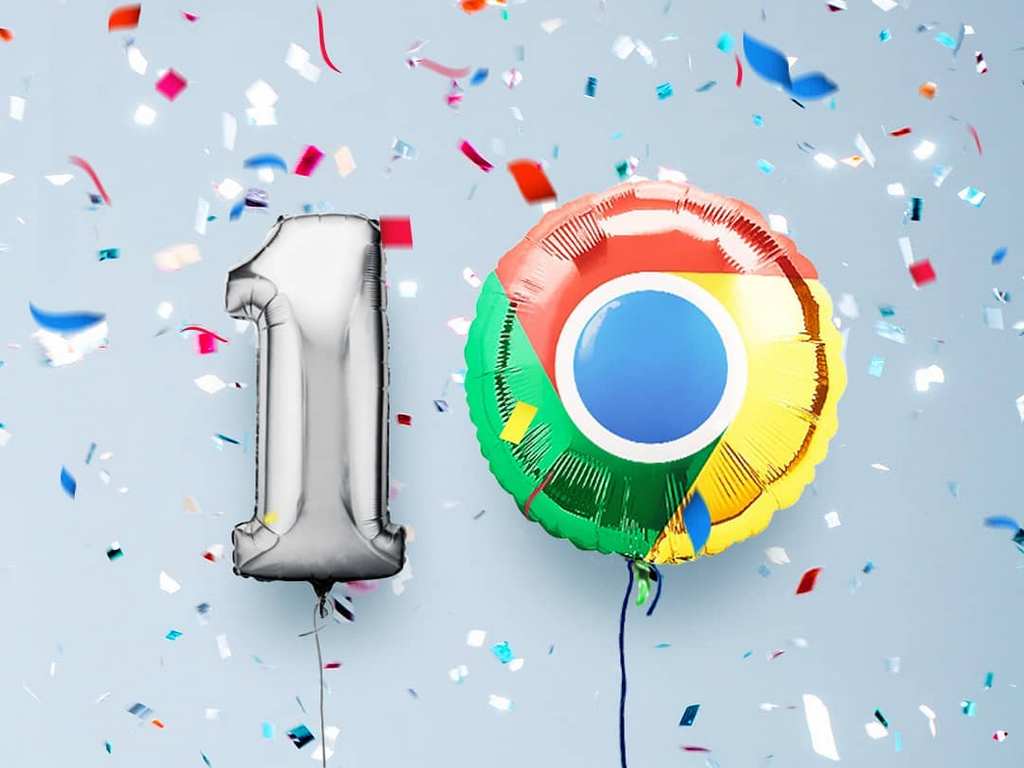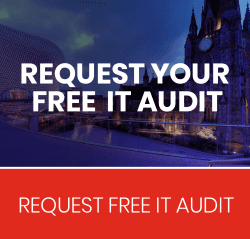Google Chrome has been with us for ten years. Can you believe it? Right now, it holds 60% of the browser market share, so we could almost say it is ubiquitous. For 10 years, Chrome has become part of our lives, and since we use it every day on multiple devices, we all know a few tricks on how to use it efficiently.
In honour of the most used browser, we created a list of 10 tips and tricks to better use Google Chrome.
- When you have lots of tabs opened, and you know for sure you will need them later, all you have to is hit Ctrl+Shift+D. This will save all your tabs in a bookmarks folder. To restore them, just right click the folder and select “Open all”
- How to easily bookmark a link? Just click, hold down your mouse button, and drag the link up into Chrome’s bookmarks bar. That’s it, you just saved that link.
- If your Chrome needs a bit of refreshing, all you have to do is type in the address bar chrome://restart. Your browser will restart and all your tabs will be restored.
- Did you know you can drag and drop files from Chrome’s download bar into your Google Drive, for instant uploading, or Gmail, for inserting the file as an attachment in a new message? Well… You can.
- All those sites that have an auto player installed and destroy your peaceful browsing? Well, mute them. Just right-click the tab and select “Mute site”.
- Do you need to check a page that is down or you just want to see how it looked a while ago? Type cache:website.com into Chrome’s address bar, replacing website.com with whatever URL you want.
- If you ever close a tab by mistake, all you have to do is press Ctrl+Shift+T and that will reopen your most recently closed tab.
- When you download a file and decide that you want to move it somewhere else, click on its tile in the download bar You can then drag and drop whatever you downloaded directly onto your desktop or into any folder.
- As you might already know, pressing the space key will scroll down a full page length. But if you press Shift and space, Chrome will do the opposite.
- One of the most interesting features of Chrome’s History is the syncing of the list of tabs that you have open in Chrome on other devices. This way you can always find what you were last viewing on your phone, your tablet, or another computer.